You can share your Zapier Chatbot as a standalone page or embedded on your website. You can also embed a chatbot on Zapier Interfaces.
Zapier Chatbots is a beta product. It’s available for use, but still in active development and may change.
Requirements
- You must be the owner of the chatbot, an editor, or a Zapier account Owner or Super admin.
- Zapier Chatbots currently cannot be embedded using Google Tag Manager.
Embed a chatbot inline or as a pop-up
Available on plans:
Free
Pro
Advanced
To embed a chatbot on any website:
- From your Chatbots home, click the name of the chatbot.
- In the next screen, click the Share button on the top right.
- Click the Embed tab.
- Select either:
- Pop-up to embed the chatbot as a floating widget that stays at the bottom right corner of a website.
- Inline to embed the chatbot as part of a page in a fixed position.
- If you select Inline, you can select the code snippet type (
Scriptoriframe) within the Code snippet window. Pop-ups can only be used withScript. - (Optional) Use the Allowed domains field to enter the domains that can use the chatbot.
- Click </> Copy embed to copy the code to your clipboard.
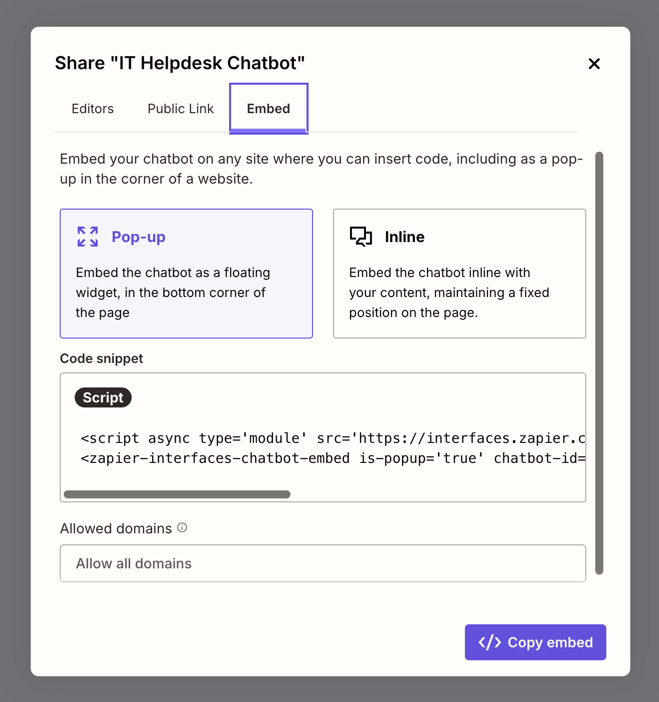
- The
ScriptHTML tags are a better choice, in general, but if an app or website does not accept them (such as Coda pages), you can selectiframeinstead. - When you use the chatbot as a pop-up overlay, ensure that the code is placed in the body of the HTML. It may not work properly in the header or footer, as it will not follow the user as they scroll through a page.
- For dynamic websites, you can add the embed code to the template to make it appear on all pages.
Add the code to your website builder
Below are links to information on embedding the chatbot in popular website builders.
- Squarespace: Embed blocks
- Wix: Embedding custom code on your site
- Wordpress: Embed content from other platforms
Specify which domains can use the chatbot
When embedding a chatbot, you can ensure it only appears on your target web pages by selecting the domains that can use it. To do so:
- From your Chatbots home, click the name of the chatbot.
- In the next screen, click the Share button on the top right.
- Click the Embed tab.
- In the Allowed domains field, paste or type URLs. Separate each domain with a comma.
- The domains should not include the protocol (such as
http://orhttps://) or path (such as/example/path). - Click </> Copy embed to copy the updated code to your clipboard.
Chatbot behavior when using pop-up embeds
On a pop-up embed, if a user is having a conversation with a chatbot, the conversation will continue even if they navigate to a different page of your site or refresh the browser.
The chat pop-up will also remain in the same initial state, either closed or open, when the user navigates to a different page or refreshes the browser.
Create a standalone page for your chatbot
You can share your chatbot with anyone using its public URL. This URL is generated by default.
- From your Chatbots home, click the name of the chatbot.
- In the next screen, click the Share button on the top right.
- Click the Public Link tab.
- Click the Access dropdown menu and select Anyone with the link can view.
- Click the Copy link button to copy its public URL and share it with anyone.
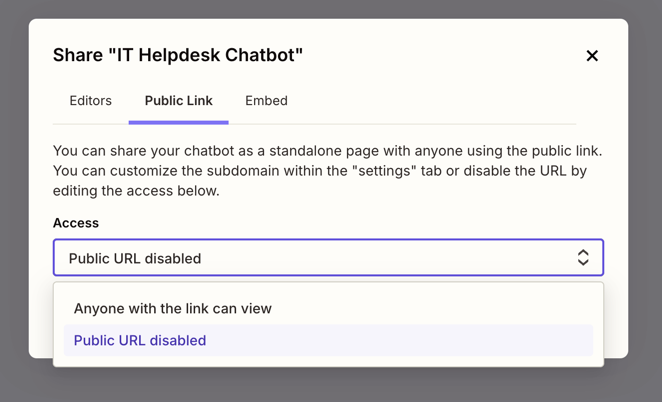
Disable the public URL
If you only want your chatbot to be available through embedding, you can disable the public URL.
- From your Chatbots home, click the name of the chatbot.
- In the next screen, click the Share button on the top right.
- Click the Public Link tab.
- Click the Access dropdown menu and select Public URL disabled. It will save automatically.
Preview your chatbot
You can preview what your chatbot will look like on desktop and on mobile, before sharing it with your users. The default preview displays how your chatbot appears on desktops. To switch to mobile preview:
- From your Chatbots home, click the name of the chatbot.
- Click the mobile icon at the top of the chat screen. You'll now preview the chat window on a mobile screen.
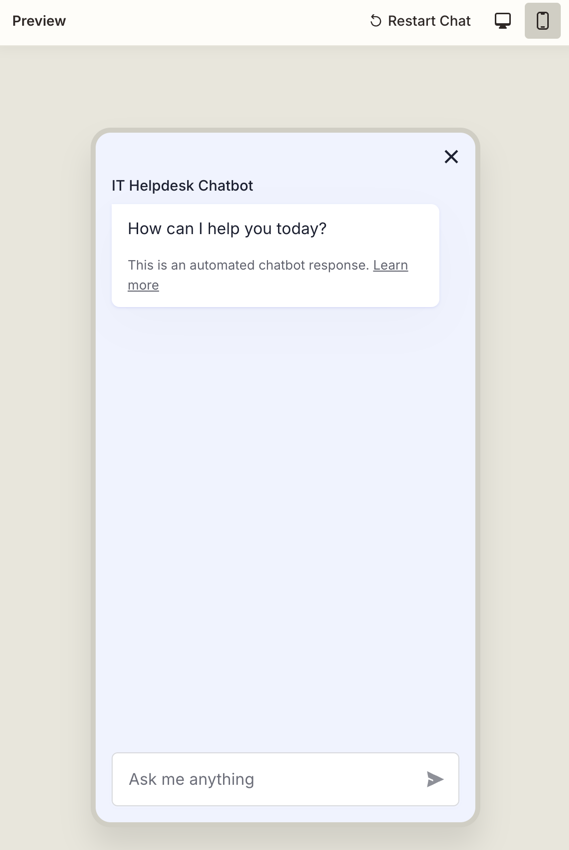
Embed a chatbot on Zapier Interfaces
You can add an existing chatbot to Zapier Interfaces as a new component.

With Zapier Interfaces, you can build custom landing pages, multi-page portals, and basic apps, alongside your chatbot. In an interface, you can:
- Add additional drag-and-drop page elements, including text and media.
- Restrict visibility with password-protected or user-managed pages.
- Host your interface on a custom domain.
Learn more and sign up for Zapier Interfaces.
Provide feedback and get help
Submit a feature request, provide feedback on existing features, or get help from the Zapier Chatbots team.

0 comments
Article is closed for comments.