You can invite other members of your Zapier account to collaborate in your canvas processes.
Zapier is rolling out a new way of viewing and managing all assets in your account. It is being rolled out to users in stages through the end of 2025. In the new experience, you can also manage your canvas from the Assets page. If you do not see the new design, your account has not been migrated to the new experience yet. You can continue to refer to this guide for canvas management.
Invite team members
If you're on a Team or Enterprise Zapier account, you can invite team members to collaborate on developing a process. You can invite specific people or give access to all members.
Invite specific members
To invite specific users to edit a canvas:
- From the Canvas home, click the name of your canvas.
- Click Share on the top right corner of the screen.
- In the Add member or team text field, start typing the name of the person.
- In the Role dropdown menu:
- Select Editor to give access to edit the canvas and manage settings.
- Select Viewer to give view-only access.
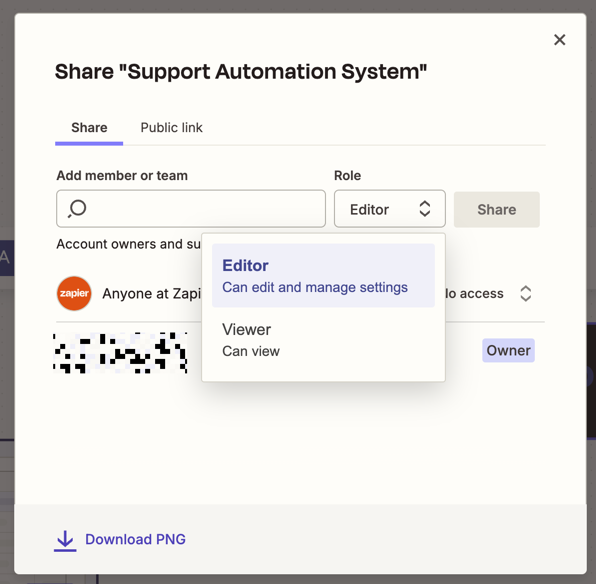
Give access to all members
To make it available to all users on your account:
- From the Canvas home, click the name of your canvas.
- Click Share on the top right corner of the screen.
- Click the dropdown menu on the Anyone at section.
- Select Editor to give access to edit the canvas and manage settings.
- Select Viewer to give view-only access.
- Select No access to prevent members from seeing and editing this canvas.
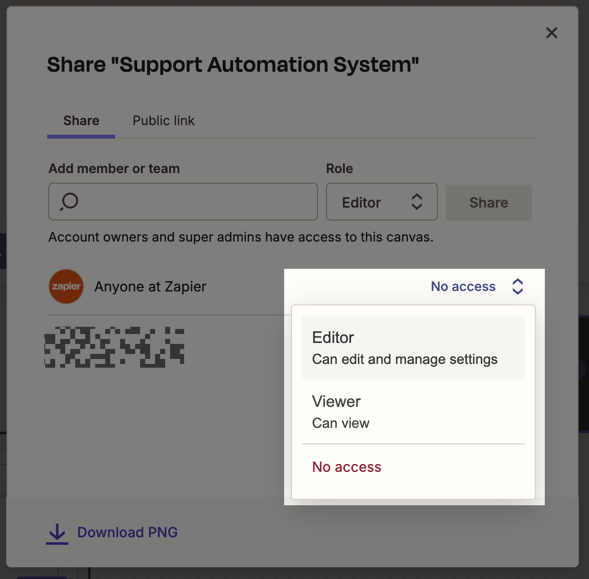
The account owner and all super admins have editor access to all canvases on the account.
Provide feedback and get help
You can request a feature, provide feedback on the product, and get help from the Canvas team.

0 comments
Article is closed for comments.